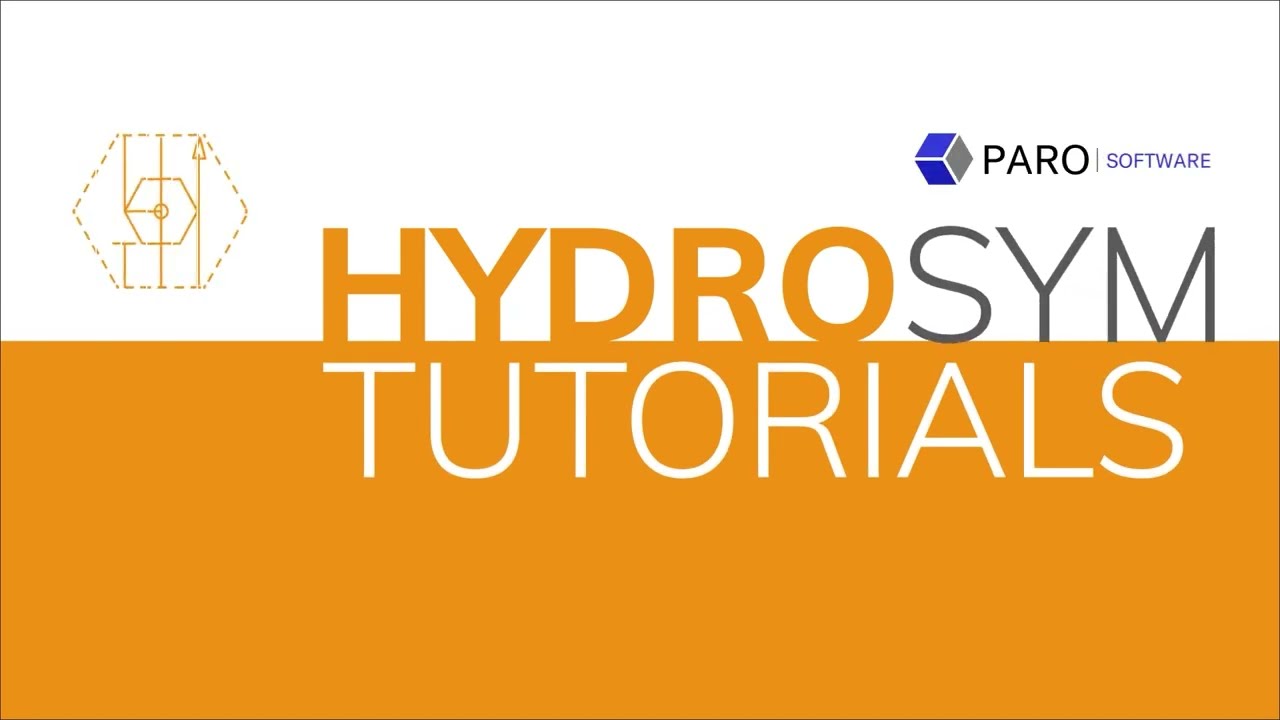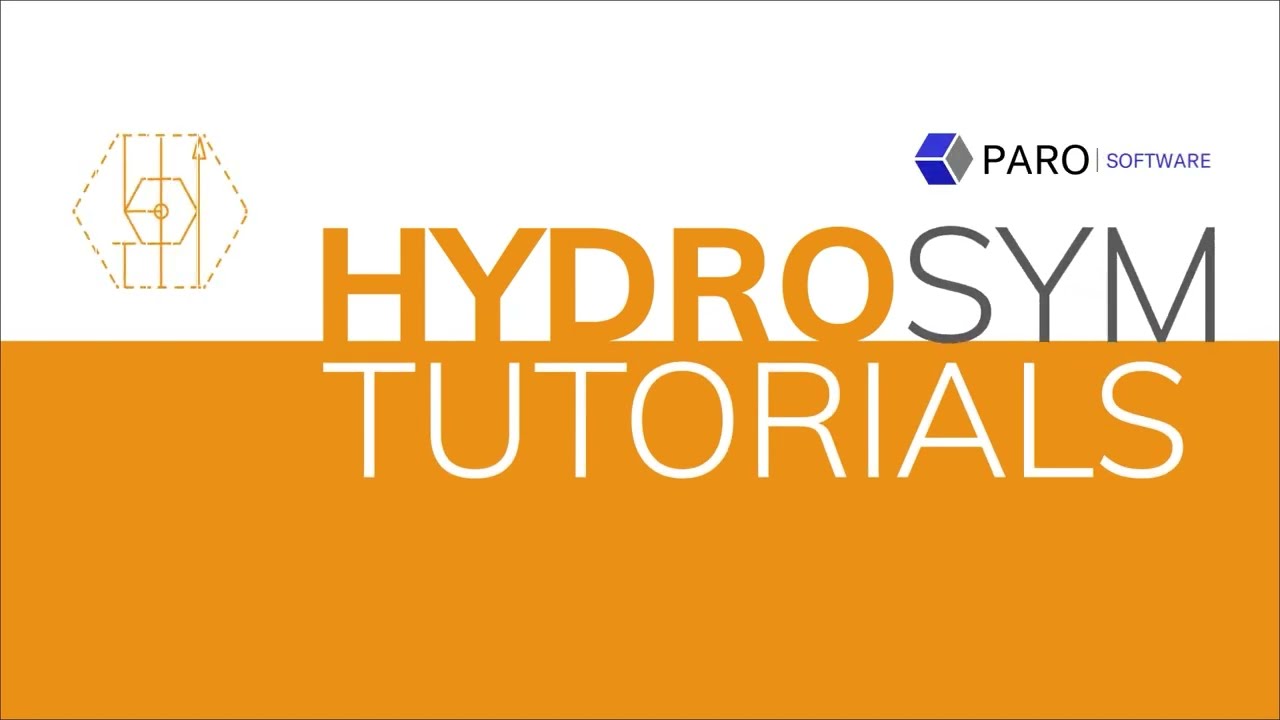In this tutorial we'll show you how to make connection lines.
Connection Lines
In this tutorial we will take a look at how to draw Connection Lines to connect the ports of Elements.
Connection Lines are ‘smart’ once created they stay connected when moving Elements within your design.
How to summon a CL + Port-to-port 1
A standard connection line connects two ports.
- You summon a connection line by the icon in the sidebar
- Or use its short key [c]
- Select a port
> the Connection Line starts here with a bright blue square
- Now direct the line with your mouse
> the grey dashed line is a preview
- Left click at every ‘turn’ to secure the line this far
> the small squares indicate your turning points
- Once you reach your designated port, right click the port to secure the line as a whole
> the Connection Line is final now and turns orange.
Let’s delete and do it again. Because this is important, basic knowledge.
- The fast way to summon a connection line is with short key [c]
- Select a port
- And start drawing your line from here
- Left click your mouse at every ‘turn’ to secure
- And once you’re there, right click on the port to finish.
Port-to-port 2
Instead of drawing a Connection Line by yourself, HydroSym will suggest a preview line in grey
- if you summon a connection line
- and then select two ports.
- Adjust and redraw to your liking by working your way backwards to the first port.
> Again, the line begins at the bright blue square.
> Please note that this is now at the last selected port.
- And for good reason. Because now you don’t have to go ‘all the way back’ to the first port.
- Which is not that far in this example…
but in larger schematics this really is a helpful feature.
- Once you are done, right click to accept and finalize your line.
We hope you are now very comfortable with using connection lines.
To learn more, please watch our other tutorials.
If you have any questions, please don’t hesitate to contact our team or visit support.